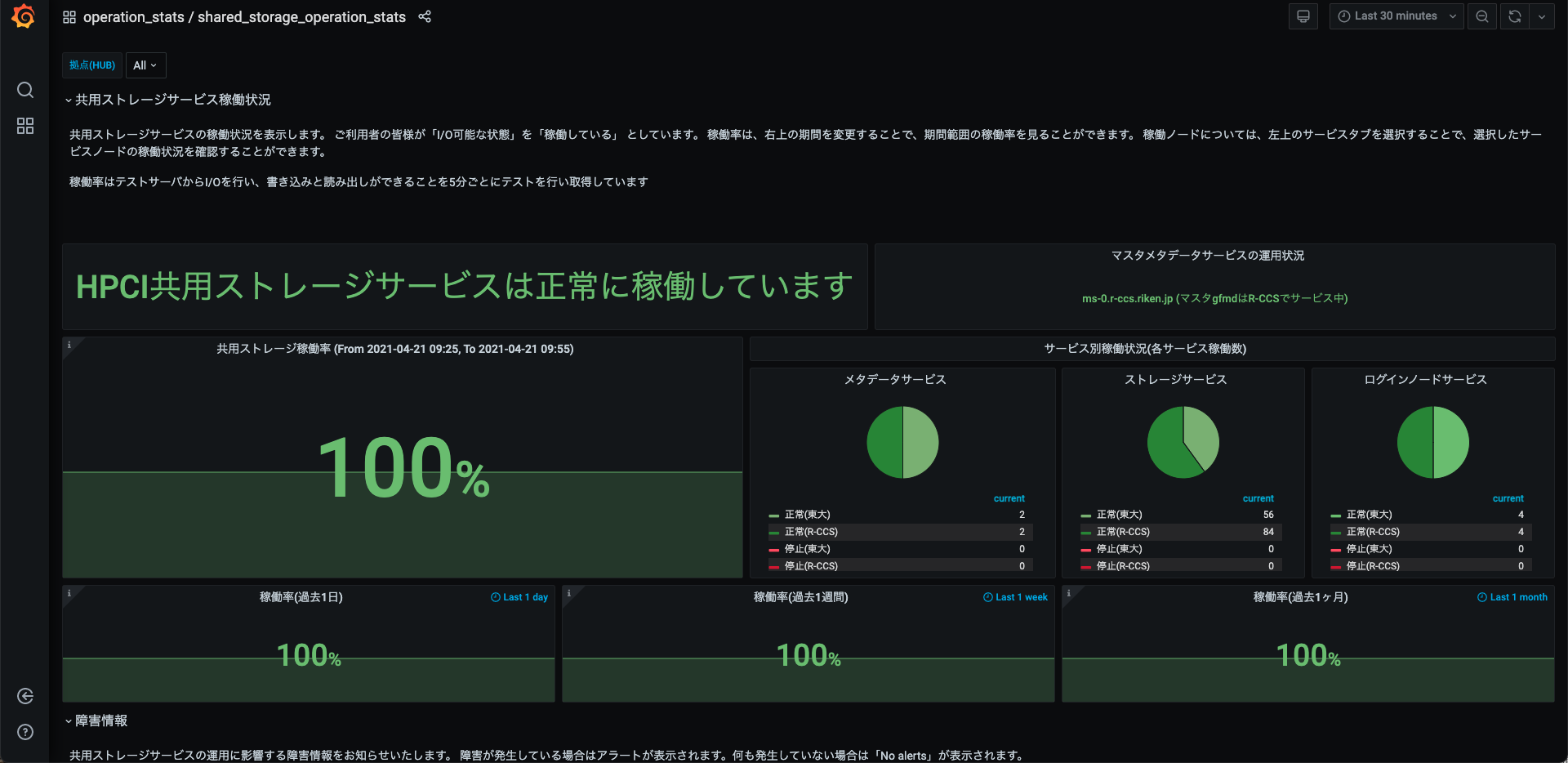2.3. Setting of Tenant - Compartments and policy settings¶
2.3.1. Create and Setting Compartments¶
Create a Compartment of OCI to be connected to the R-CCS tenant. After connecting the VCN (Virtual Cloud Network) to be created in the later chapter to the Compartment created in this section, and creating an instance (Virtual Machine or Bare Metal). You will be able to access from Fugaku or R-CCS HPCI shared storage login node etc… using the private IP address provided by R-CCS, In addtion, the data traffic will be free of charge. Please note that instances created outside this compartment (not tied to a VCN) and access from outside R-CCS will not be free of charge.
What is Compartment of OCI ?
In the Oracle Cloud, resources can be divided into "compartments".
Each compartment can be configured with its own policies, networks and access rights.
Compartments can have a parent-child relationship.
The default compartment for a tenant is the root compartment and all other compartments are children of the root compartment.
The default compartment for a tenant is the root compartment.
This document describes how to create a ReuestorComp compartment for the Oracle Cloud FastConnct Service directly under the root compartment and connect it to the R-CCS tenant.
By creating a ReuestorComp compartment for Oracle Cloud FastConnct Service directly under the root compartment and connecting it to the R-CCS tenant, it is possible to use a dedicated line between Oracle Cloud and R-CCS.
What is Policy of OCI ?
You can configure access rights to Oracle Cloud resources and other settings.
The Oracle Cloud FastConnect Service requires a connection between the R-CCS managed tenant and your tenant.
To connect, you need to set access rights using policies.
By setting the policy to a compartment, you can use the leased line communication between Oracle Cloud and R-CCS (Oracle Cloud FastConnct Service) within the set compartment.
Select Policy in Menu
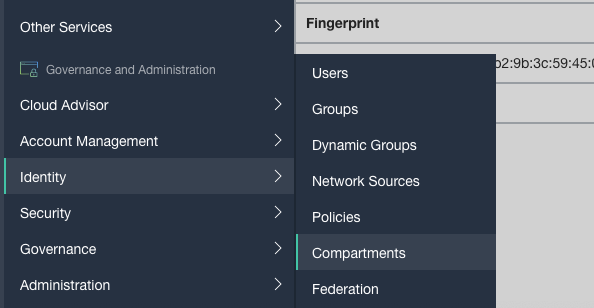
Select root Compartment
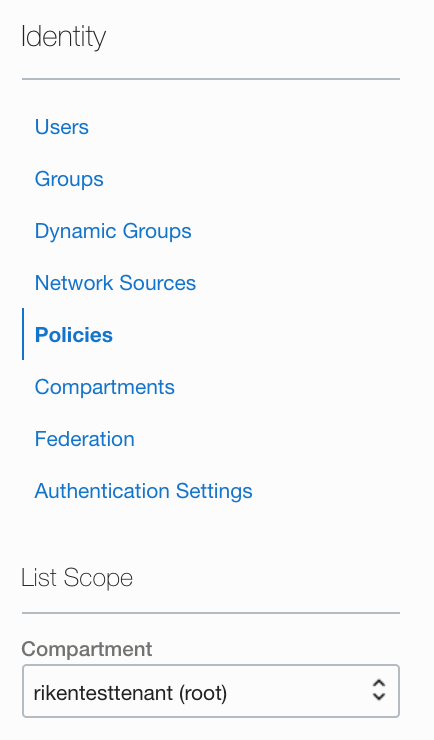
Select Create Compartment

Create Compartment
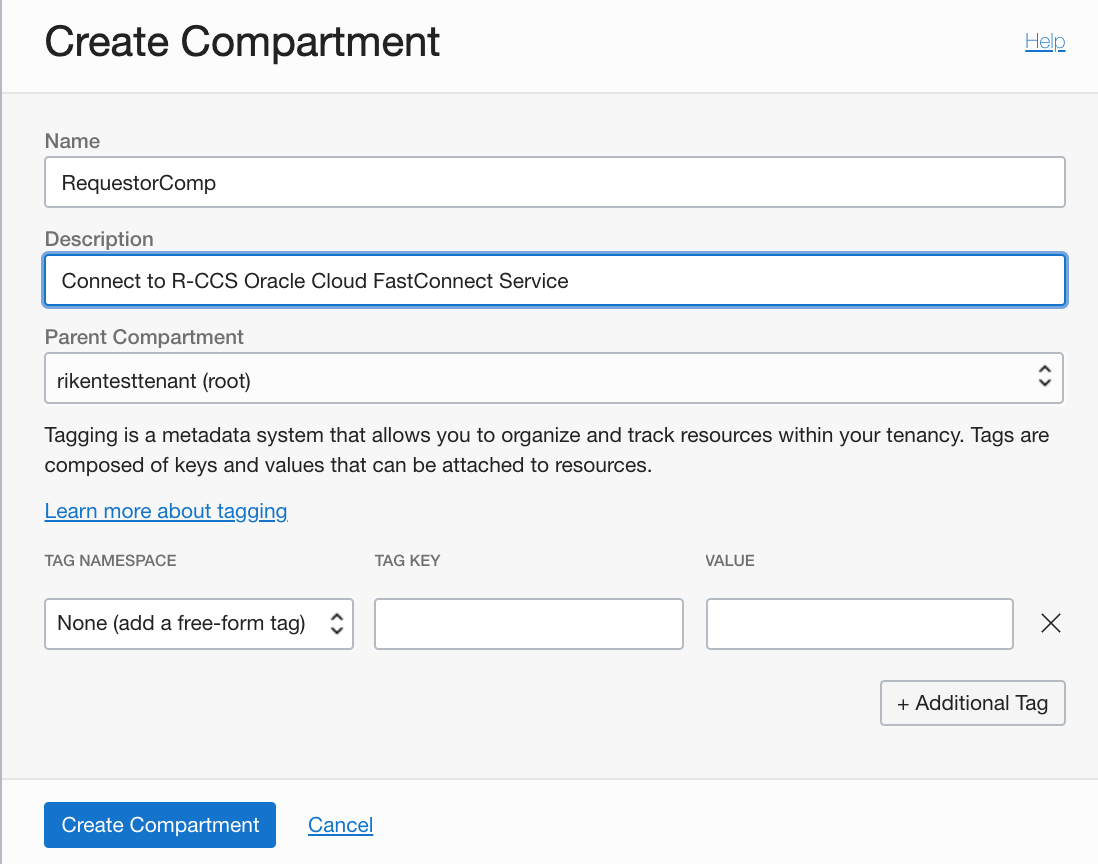
Check Comartment
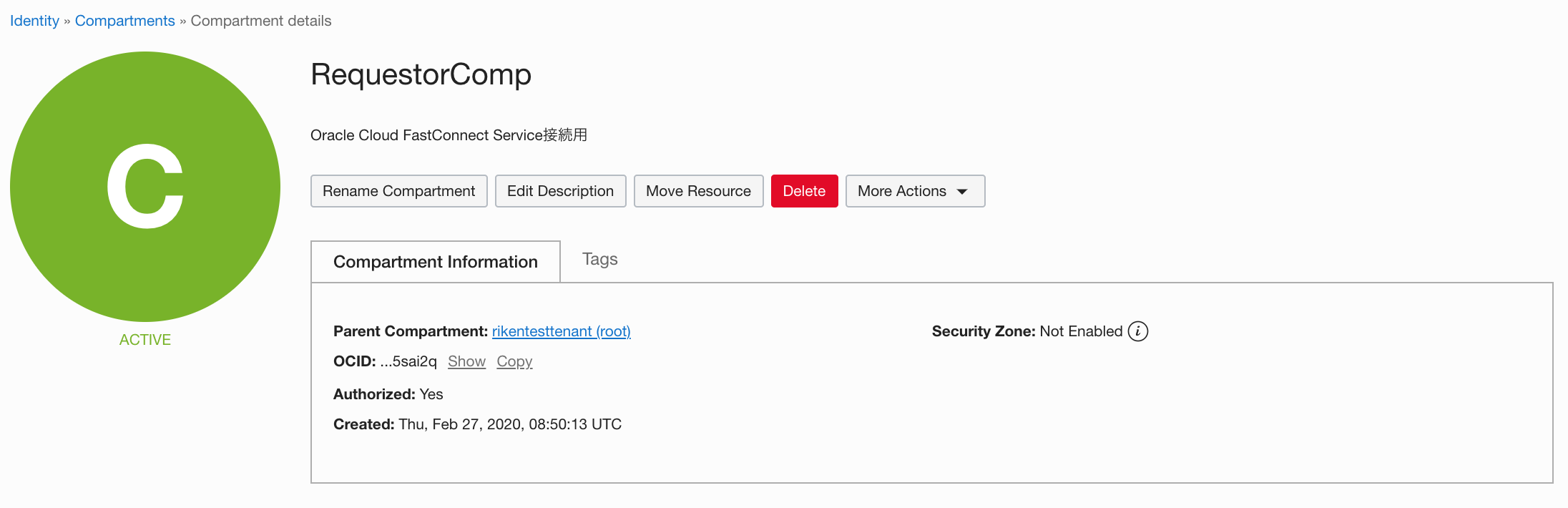
2.3.2. Create and Setting Policy¶
Select Policy of Menue
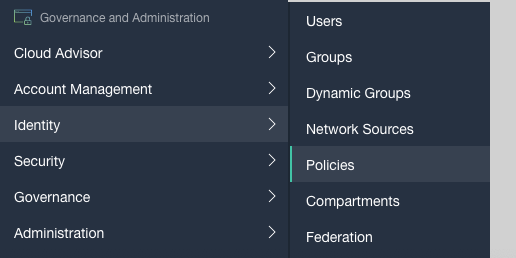
Select Create Policy

Create Policy
Statement1:
Define tenancy Acceptor as <OCID of R-CCS Tenant>
Statement2:
Allow group <Group Name> to manage local-peering-from in compartment <Compartment Name>
Statement3:
Endorse group <Group Name> to manage local-peering-to in tenancy Acceptor
Statement4:
Endorse group <Group Name> to associate local-peering-gateways in compartment <Compartment Name> with local-peering-gateways in tenancy Acceptor
Statement1:
Define tenancy Acceptor as <OCID of R-CCS Tenant>
Statement2:
Allow group RecestorGroup to manage local-peering-from in compartment RequestorComp
Statement3:
Endorse group RecestorGroup to manage local-peering-to in tenancy Acceptor
Statement4:
Endorse group RecestorGroup to associate local-peering-gateways in compartment RequestorComp with local-peering-gateways in tenancy Acceptor
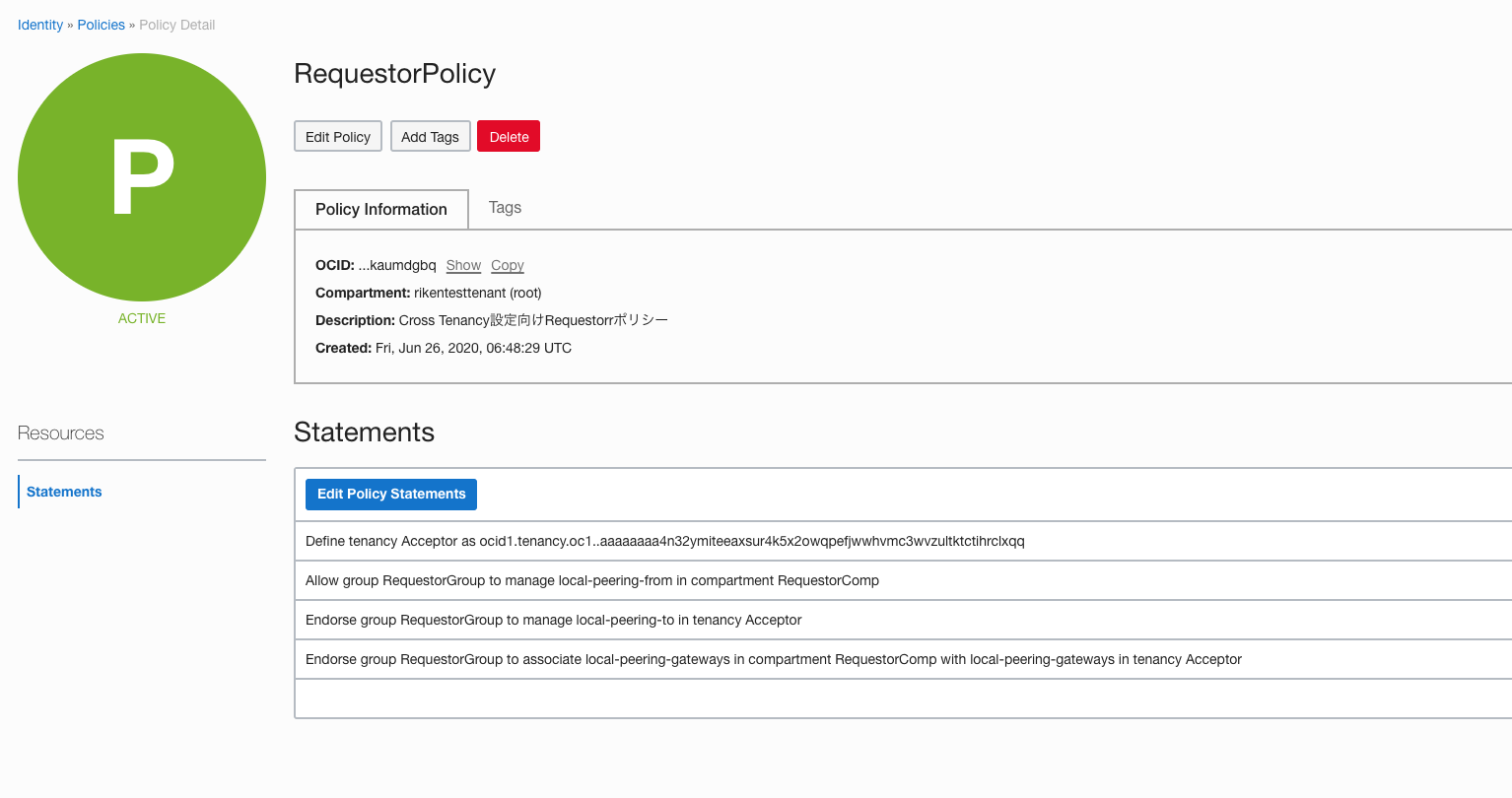
Check setting