4. Setting of Tenant - VCN(Virtual Cloud Network) configuration¶
If you wish to use an instance such as a virtual machine, you will need to set up a virtual cloud network (VCN, subnet). The IP address range to be used for the configuration is indicated in the email sent by R-CCS when you apply to use an instance. In this chapter, you will create the Virtual Cloud Network (VCN), Subnets, Local Peering Gateway (LPG) and Service Gateway (SG) in your compartment.
4.1. Create VCN(Virtual Cloud Network)¶
What is VCN ?
This virtual network environment is used to virtually manage the network within the cloud tenant and including the data centre.
By using the network environment with R-CCS subnet address assigned, it is possible to use instances in the cloud from the Fugaku or HPCI environment in R-CCS using a leased line.
The R-CCS Subnet Address is assigned to the network environment.
Choice VCN of Menue
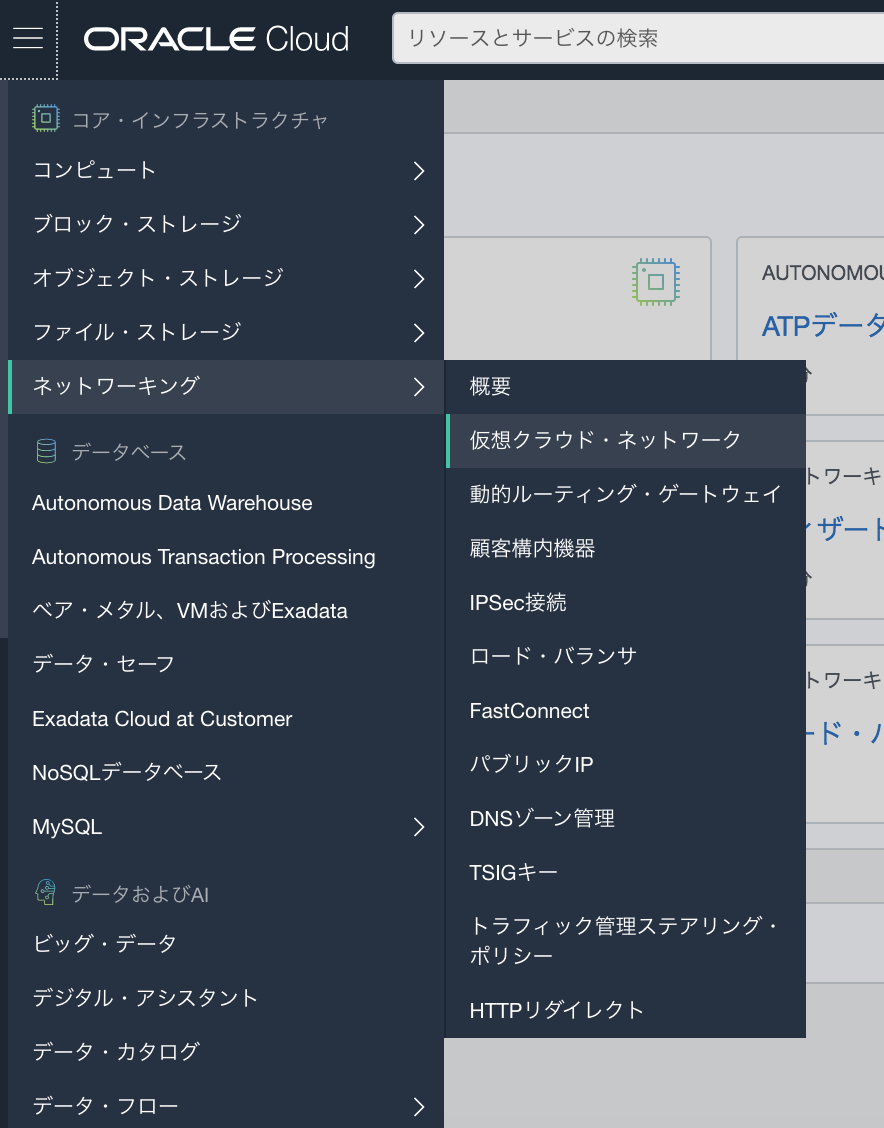
Choice Compartment for connection to R-CCS

Choice Create VCN

Create VCN
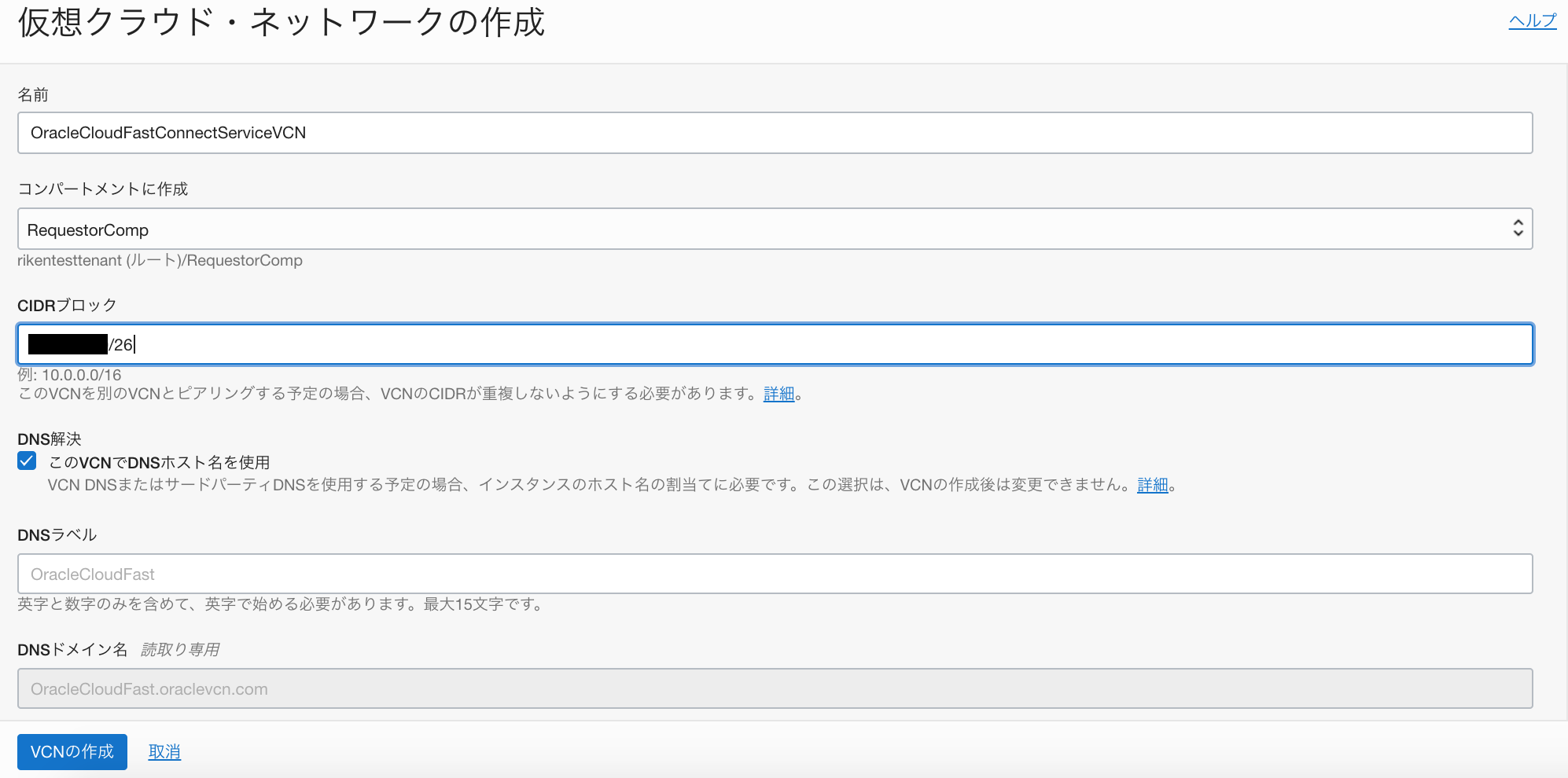
Confirmation that the VCN has been created

4.2. Subnet configuration¶
What is Subnet ?
You can divide the network resources in a VCN by network ranges.
You can allocate networks within a subnet and adjust security, routing, and whether or not external addresses are assigned.
If you do not plan to use the network within the network address range allocated by R-CCS in any complex way, such as usage or security restrictions, you can
It is recommended to set the same value as the allocated IP address (CIDR block) set in the VCN.
Select the VCN you created in the previous section
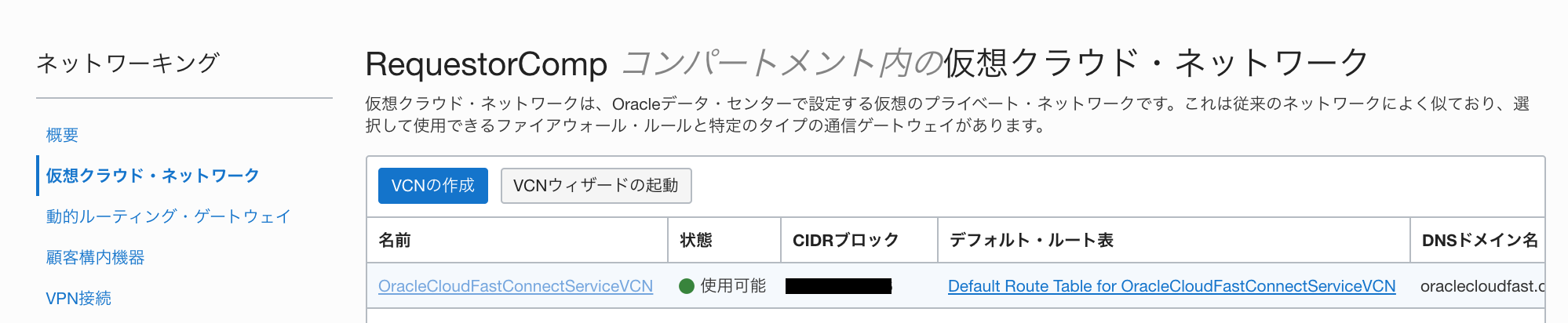
Select Create Subnet of VCN page

Create Subnet
The CIDR can be set within the range of the CIDR set for the VCN. (If you don’t need to isolate the network you are using, please enter the same CIDR you entered for the VCN. In this example, the Subnet name is “OracleCloudFastConnectServiceSubnet”. And the Subnet access is set to Private Subnet in this example, however if you want to access from outside (other than R-CCS), please select “Public Access”.
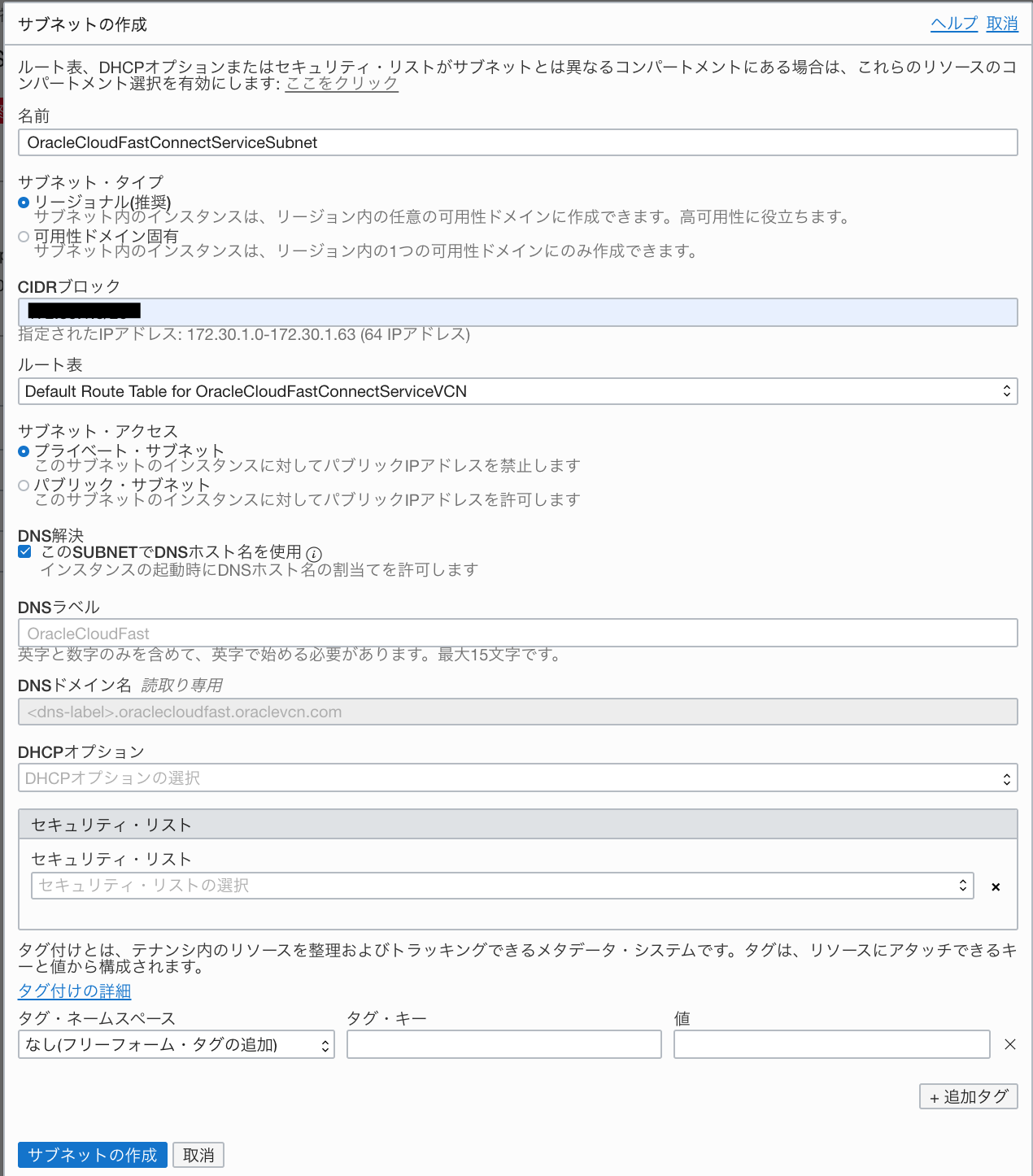
Confirmation that the Subnet has been created
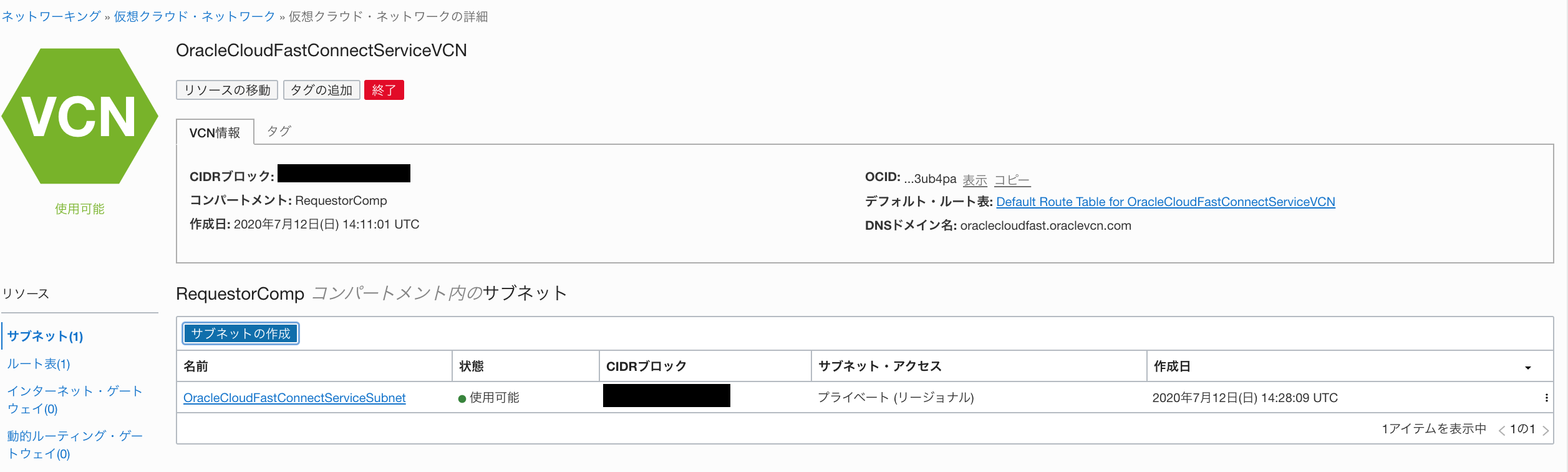
4.3. LPG(Local Peering Gateway) configuration¶
Create a virtual gateway Local Peering Gateway (LPG) to connect the R-CCS tenant and the compartment you have created. By configuring the route table to be created later and routing to the LPG, communication from the resource will be routed through the R-CCS tenant (i.e. from the R-CCS tenant to the Fugaku/R-CCS HPCI shared storage via a leased line). (R-CCS tenant to Fugaku/R-CCS HPCI shared storage via leased line).
What is Local Peering Gateway(LPG) ?
This is a virtual gateway to connect between virtual networks within an Oracle data centre or a virtual network within a VCN.
R-CCS tenant also provides LPG, and when LPG is created by this setting, communication between R-CCS tenant and R-CCS tenant via LPG (and to R-CCS) becomes possible (*1).
(*1) Communication also requires the routing settings described below.
Select LPG of VCN page

Select Create LPG
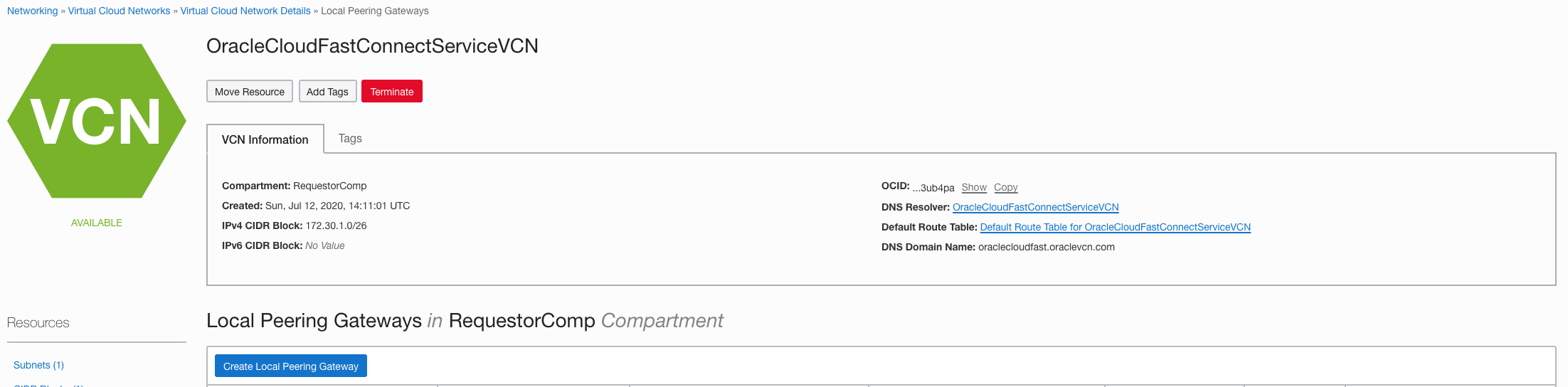
Create LPG
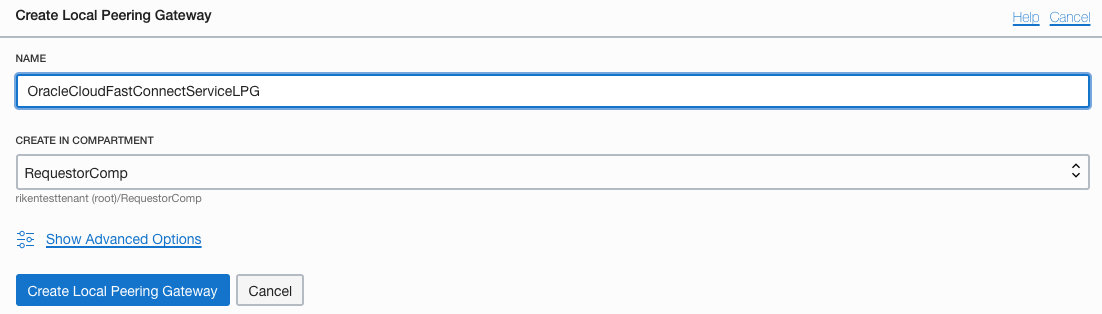

Peering setup
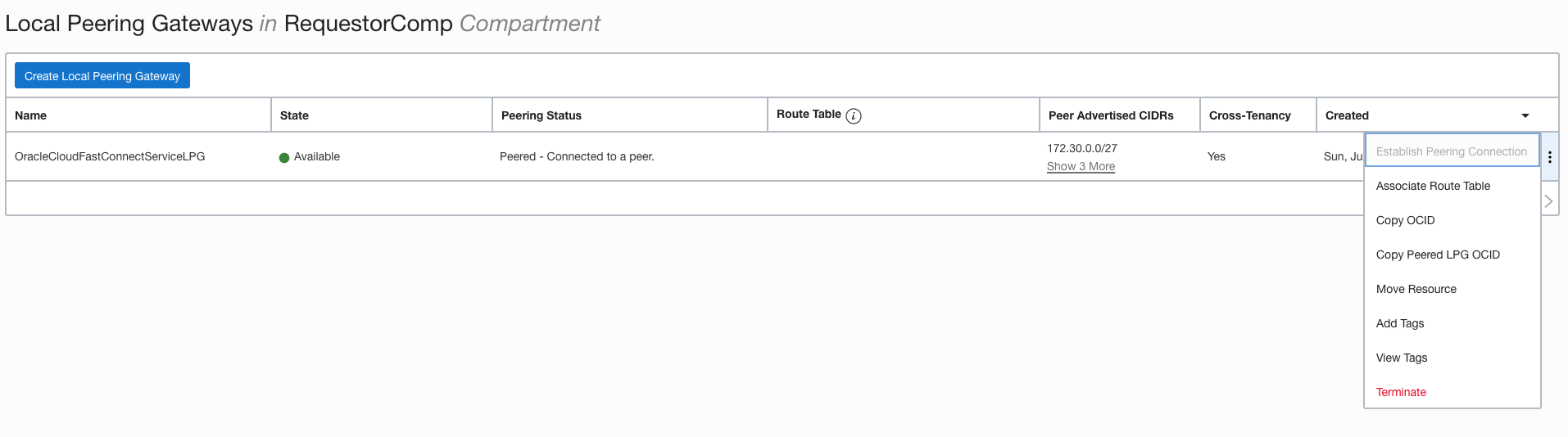
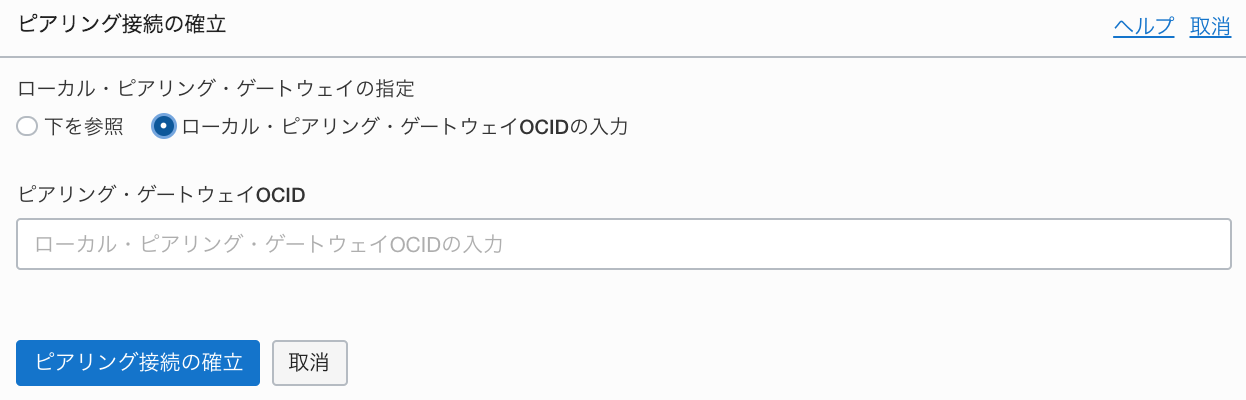
Confirmation of peering
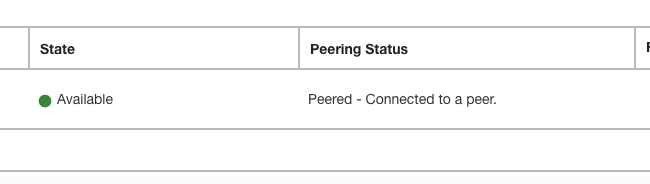
4.4. SG(Service Gateway) configuration¶
Selcet “Service Gateway” and “Create Service Gateway” in VCN Page
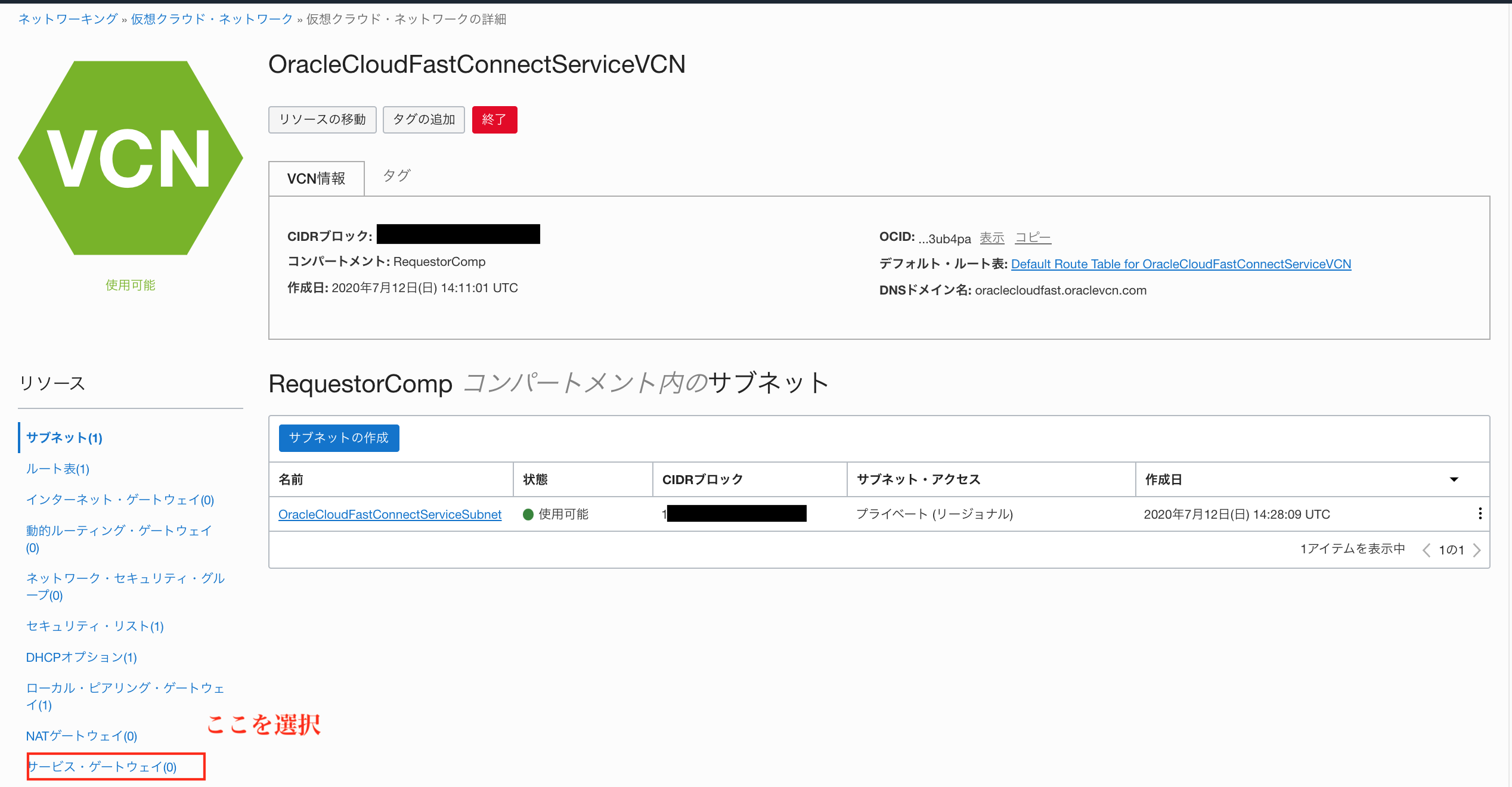
Create SG
In this example, the SG name is OracleCloudFastConnectServiceSG.For the Service item, please select “All NRT Services In Oracle Services Network”.

Confirmation that the state is available
